Breadcrumb
Breadcrumb is a small navigational aid showing the user’s path from a starting point—like Home—to their current location.
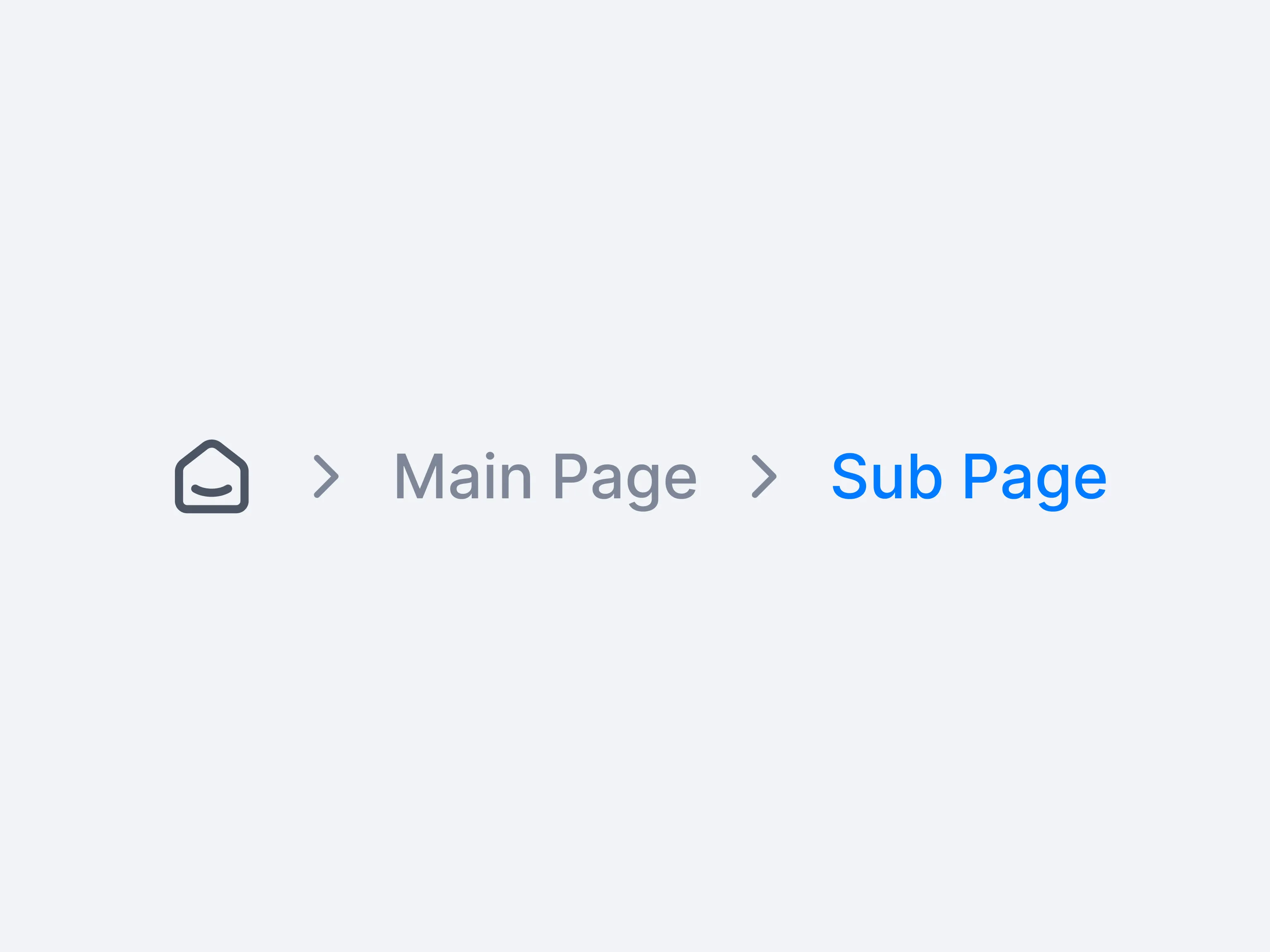
A breadcrumb is a linear trail of navigational links that reveals the user’s path in a hierarchical structure, such as Home > Category > Subcategory. Each segment is clickable, letting people backtrack easily without rummaging through multiple pages.
By providing contextual awareness, breadcrumbs diminish the risk of getting lost in deep navigation. They excel in content-heavy sites or apps, guiding users to see how each page relates to the larger framework and enabling stepwise returns.
