Pagination
Pagination splits a long list or article into separate pages, allowing users to jump forward, backward, or directly to specific numbered sections.
Pagination breaks up large content collections into discrete pages accessible via next/previous links or direct page numbers. Rather than endless scrolling, pagination lets users hop through content in manageable chunks, preserving system performance and user mental models.
Commonly used for blogs, product listings, or lengthy item feeds, pagination helps people orient themselves by revealing how many pages exist and which one they’re on. This segmented approach also ensures quick page loads and simpler navigation steps.
