Snackbar
Snackbar is a temporary message appearing near the screen bottom to convey updates like confirmations or minor alerts, usually disappearing on its own.
A snackbar is a lightweight, transient message bar that surfaces at the bottom of the screen, often including a brief note about a completed task, minor alert, or update. It auto-dismisses after a short period, sometimes offering an optional action like “UNDO.” Because snackbars appear temporarily and stay unobtrusive, they keep workflow disruption to a minimum.
Developers integrate snackbars to inform users of non-critical events without forcing a separate confirmation step. Whether indicating success, arrival of new data, or a small error, the snackbar’s presence ensures the user remains in context, concluding or reverting changes with just a tap if necessary.
